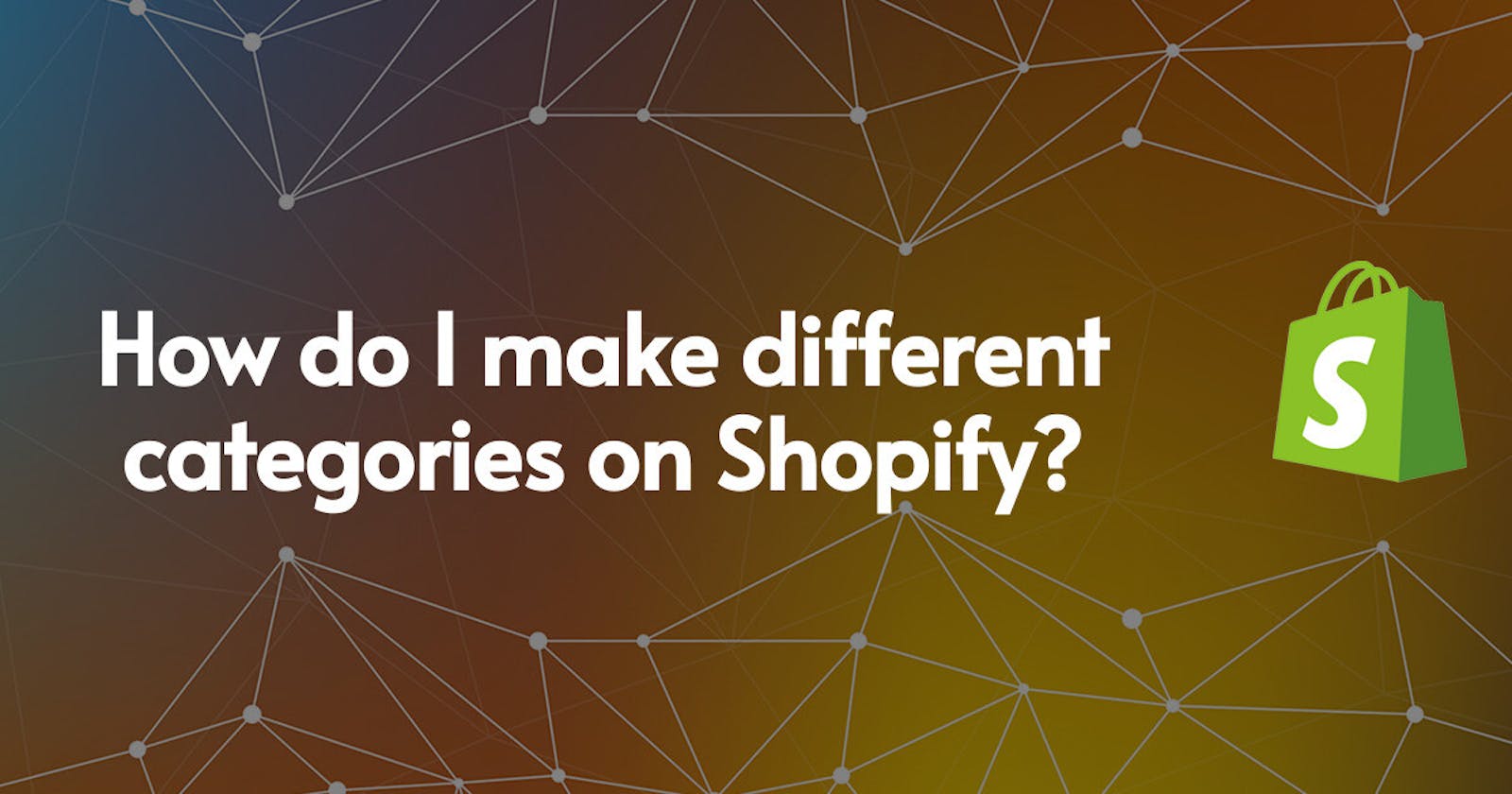If you own an online store, you’ve probably noticed the importance of categorizing your products. Having an organized product catalog helps customers find what they’re looking for quickly and easily, and it also helps you keep track of your inventory. If you’re using Shopify for your store, you might be wondering how to create different categories. Here’s a step-by-step guide on how to do that.
✅ Step 1: Log in to your Shopify dashboard
The first step to categorizing your products is to log in to your Shopify dashboard. Once you’ve done that, you’ll be able to access all the different features of your store.
✅ Step 2: Find the “Products” tab
Once you’re in your dashboard, you’ll need to find the “Products” tab. This tab is located in the menu on the left side of the page. Click on it to open up the product page.
✅ Step 3: Select “Collections”
Once you’ve opened the product page, you’ll see a list of options. You’ll need to select “Collections” in order to create different categories for your products.
✅ Step 4: Create a new collection
Once you’ve selected “Collections”, you’ll see a list of existing collections. To create a new one, click on the “Add Collection” button at the top right of the page.
✅ Step 5: Name your collection
Once you’ve clicked on the “Add collection” button, you’ll be prompted to name your collection. Choose a name that accurately reflects the type of products you’ll be placing in it.
✅ Step 6: Choose a condition
Next, you’ll need to choose a condition for the collection. This will determine whether the products in the collection are available for sale or not. For example, if you choose “Available for sale”, all the products in the collection will be visible to customers and available for purchase.
✅ Step 7: Add products to the collection
Once you’ve named and chosen a condition for your collection, you can begin adding products to it. On the right side of the page, you’ll see a box labelled “Products in this collection”. To add products, simply search for them in the search bar at the top of the page and click on the ones you want to add.
✅ Step 8: Save your collection
Once you’ve added all the products you want to include in the collection, don’t forget to save it! Click on the “Save collection” button at the bottom of the page to ensure your changes are saved and your collection is visible to customers.
Creating different categories for your products is an important step in organizing your store. With Shopify, it’s easy to do this with just a few clicks. So go ahead and get started!