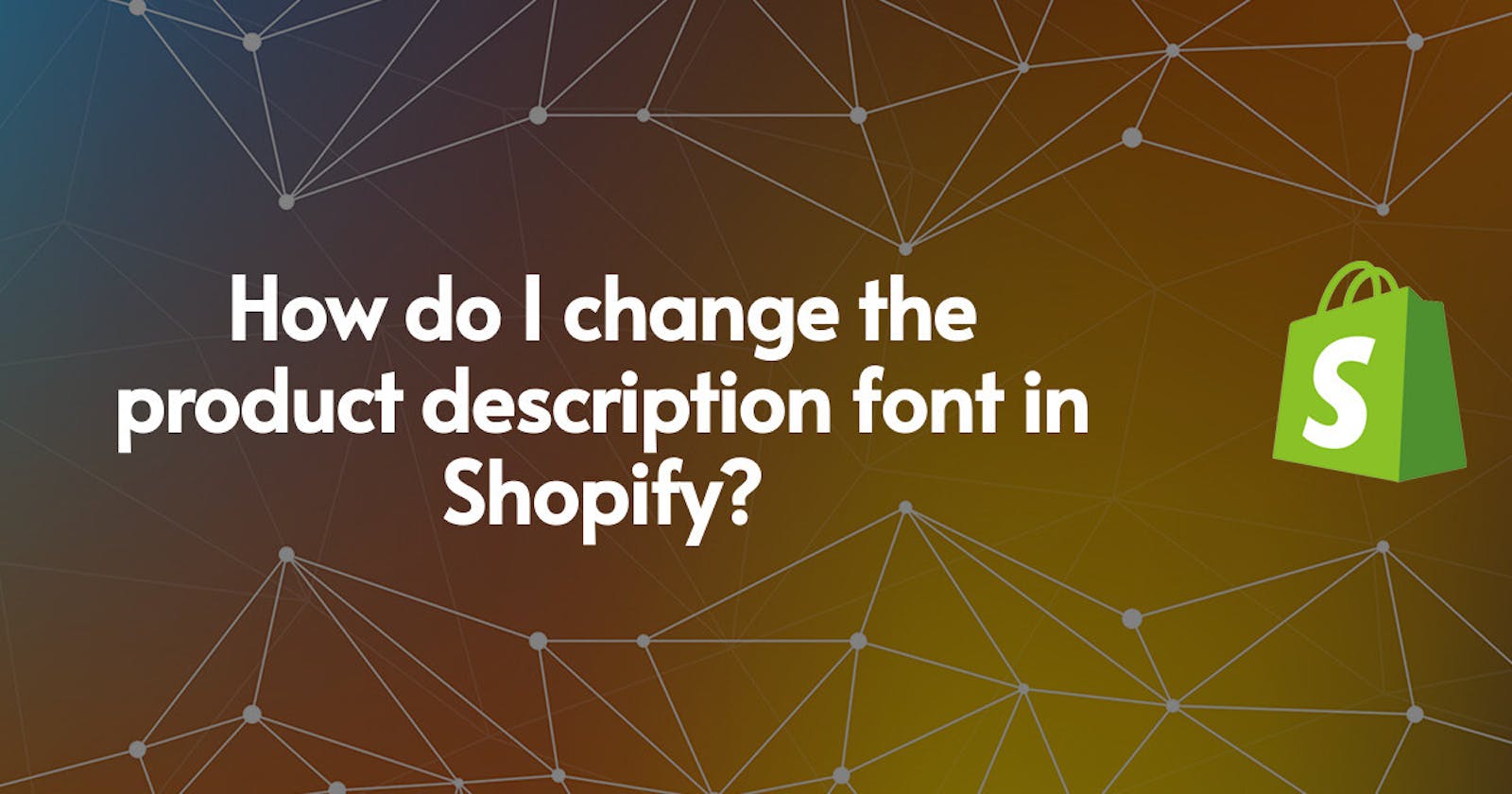As an e-commerce store owner, you want to make sure your product descriptions look great on your store. But how do you go about changing the product description font in Shopify?
The good news is that it’s actually quite easy to customize the font for product descriptions in Shopify. Here’s a step-by-step guide to changing the font for product descriptions on your store.
✅ Step 1: Log into your Shopify account
The first step is to log into your Shopify account. From there, navigate to the “Themes” section.
✅ Step 2: Select the “Edit HTML/CSS” option
Once you’re in the “Themes” section, select the “Edit HTML/CSS” option. This will open up the editor where you can make changes to the HTML and CSS of your store.
✅ Step 3: Find the product description section
The next step is to find the product description section in the editor. This will typically be located in the “asset” folder, under the “templates” folder.
✅ Step 4: Change the font
Now that you’ve found the product description section, you can start making changes to the font. To do this, simply add the following code to the product description section:
<style> .product-description p { font-family: 'Your Font Name', sans-serif; }
</style>
Be sure to replace “Your Font Name” with the name of the font you want to use. You can find a list of available web fonts here.
✅ Step 5: Save your changes
Once you’ve added the code, be sure to save your changes. The new font should now be applied to all product descriptions on your store.
Congratulations! You’ve successfully changed the font for product descriptions in Shopify. Keep in mind that you can also use this method to change the font size, color, and other styling options.
If you have any questions or need help changing the font for product descriptions in Shopify, feel free to reach out to a Shopify expert.