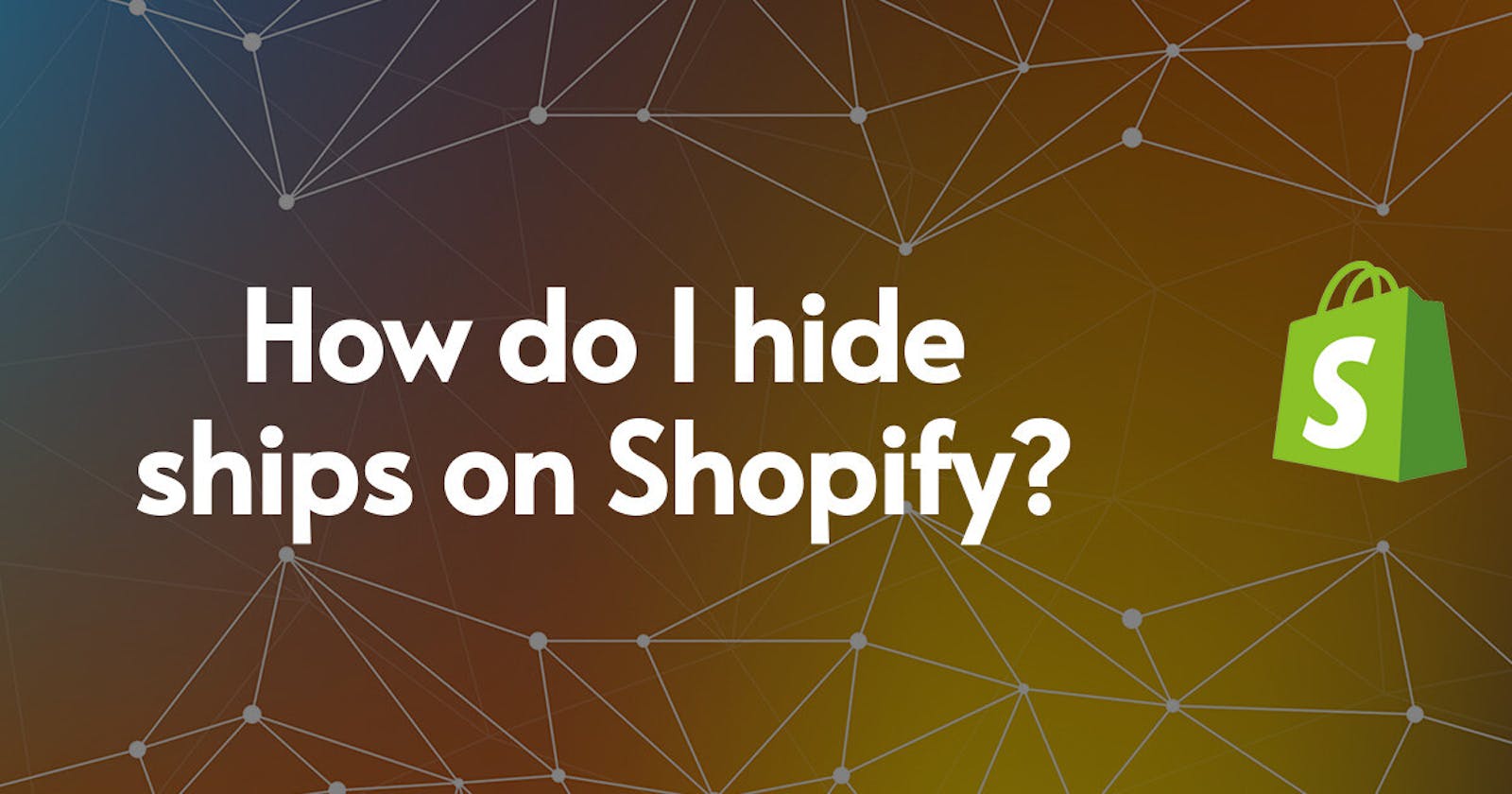If you’re an e-commerce store owner, you know how important it is to keep your inventory organized. But what happens when you need to temporarily hide an item? Whether it’s a product that’s out of stock or back-ordered, you don’t want to delete it from your store entirely — you just want to hide it until it’s available again.
Thankfully, Shopify makes it easy to temporarily hide items from your store. Here’s how you can do it:
Log into your Shopify store and go to the “Products” page.
Find the item you want to hide and click on the “Edit” button.
Under the “Visibility” tab, select “Hidden”.
Click on the “Save” button at the bottom of the page.
The item is now hidden from your store. It won’t show up in search results or on your homepage, but it will still exist in your inventory. To make it visible again, just follow the same steps and select “Visible” instead of “Hidden”.
If you want to hide an entire collection of items, you can do that too. Simply go to the “Collections” page in your Shopify store and select the collection you want to hide. Then, click the “Edit” button and select the “Hidden” option. All the items in that collection will now be hidden from your store.
Hiding items is a great way to temporarily take them off your store without deleting them. It’s especially useful if you have a product that’s out of stock or back-ordered and you don’t want to have to completely remove it. Now that you know how to do it, you can keep your store organized and up-to-date!